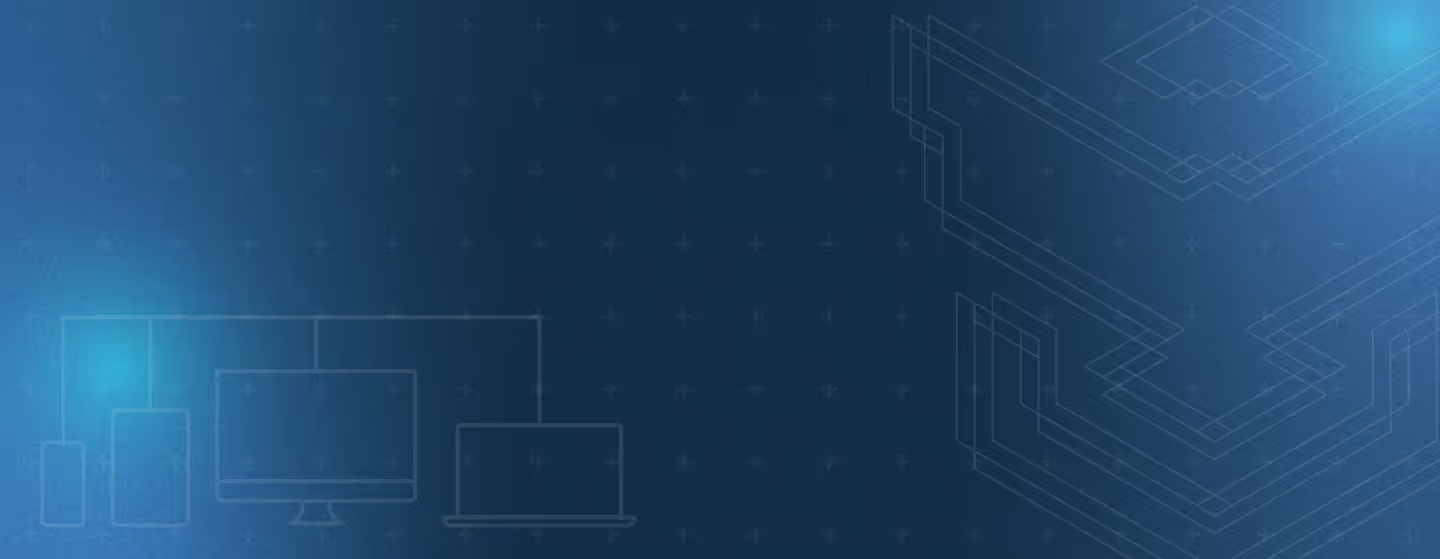Editor’s Picks

Access brokers: the shady middlemen selling your employees' logins. Time to rethink your defense strategy.
FERPA doesn’t care if your IT team is small. Prey helps you secure student data without burning out
Show your ROI with MDM!. Quantify savings, reduce IT workload, and present a compelling financial case to leadership for smarter device management.
Transform your device management with a complete MDM strategy guide. Learn critical steps to secure, monitor, and optimize your mobile fleet while balancing security and productivity.
Cyber Threats
It's time to combat the rising of phishing in educational institutions. Learn how to ensure a safe environment for students and parents.
From nation-states to insiders: Unmasking the 4 threat actors targeting your organization & practical defense strategies to protect your digital assets.
Explore the secrets hiding in the dark web with this essential guide for IT leaders. Learn how to improve security and fight online dangers.

Access brokers: the shady middlemen selling your employees' logins. Time to rethink your defense strategy.
Data Security
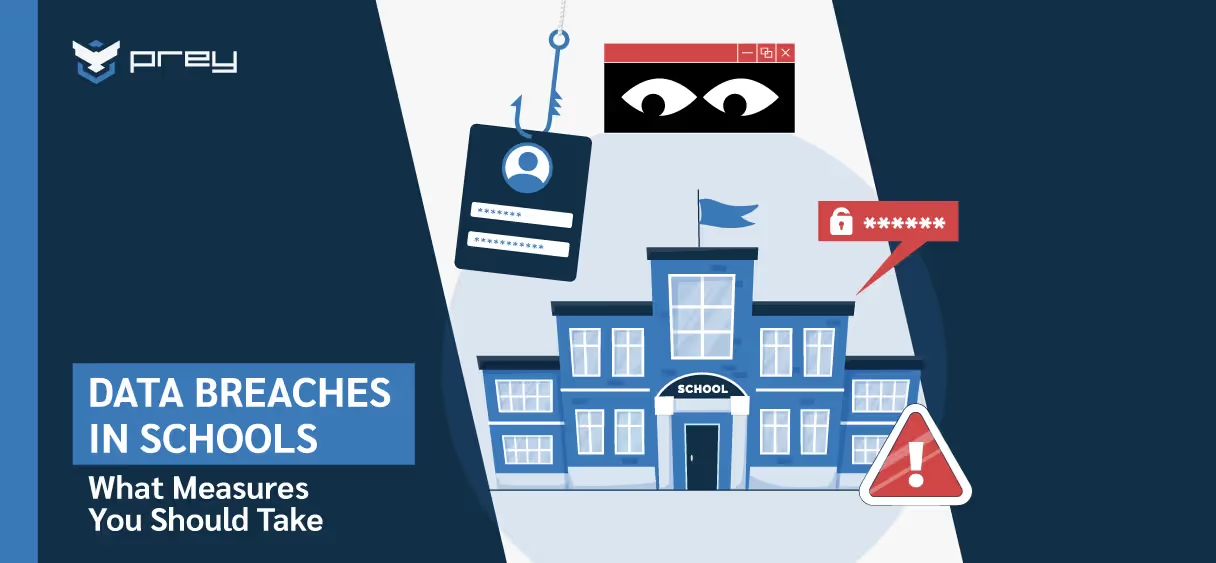
Learn how to prevent school data breaches and respond quickly when they happen. Protect student records and keep your school system secure.
Learn how to protect student data privacy with this actionable guide for schools. Understand key laws, risks, and best practices to keep data safe.
Learn what a compromised password is, how it happens, and what steps to take to detect, prevent, and respond before your data is at risk.
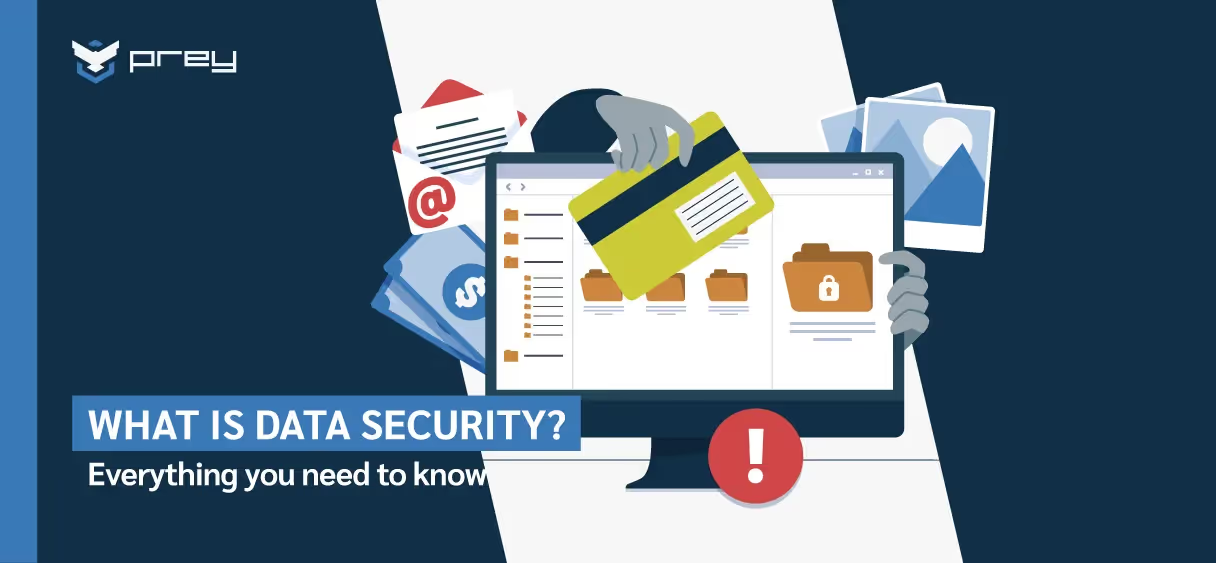
Discover the data security essentials every business and user should know. Learn how to prevent breaches and build a strong defense strategy.
Endpoint Management
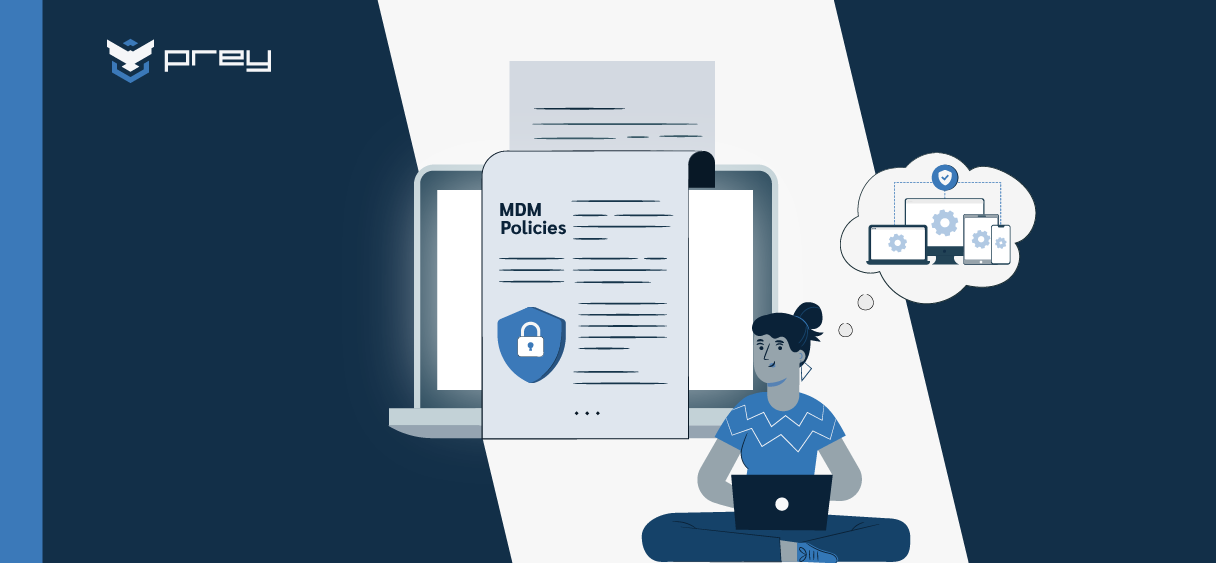
Discover essential MDM policies to enhance mobile device management and security. Learn practical strategies to protect your organization’s data.
Learn the best practices for MDM web filtering management to enhance security and productivity. Discover effective strategies in our latest article.
Discover essential MDM strategies to enhance security and efficiency in remote work. Ensure your business operations remain secure.
Protect your mobile environment with our essential guide to MDM cybersecurity. Learn strategies to enhance security and safeguard your data. Read now!
Discover Our E-Books Collection
Explore our diverse range of e-books on various topics.
Ready to give Prey
a go?
Join Prey and safeguard your devices with a cybersecurity system in place. Get peace of mind now.