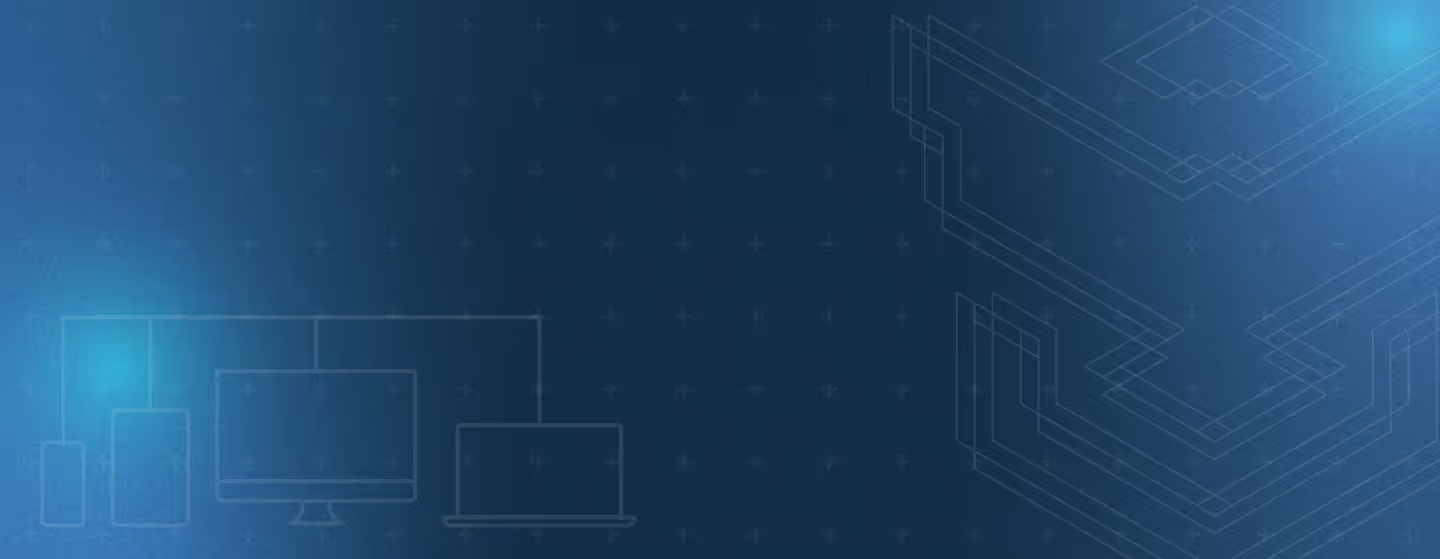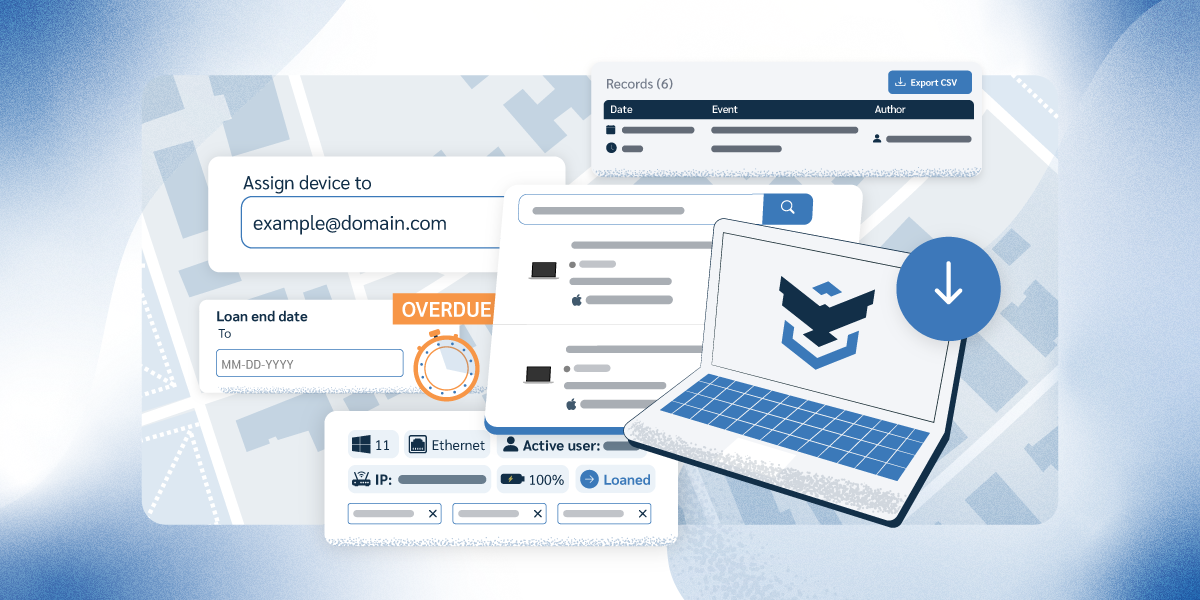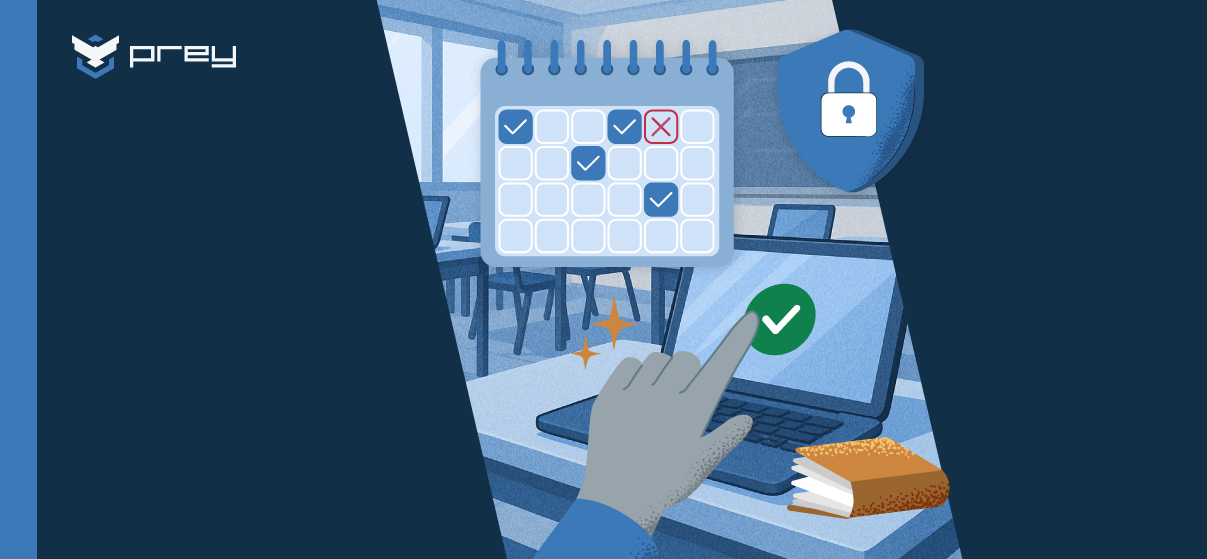Editor’s Picks
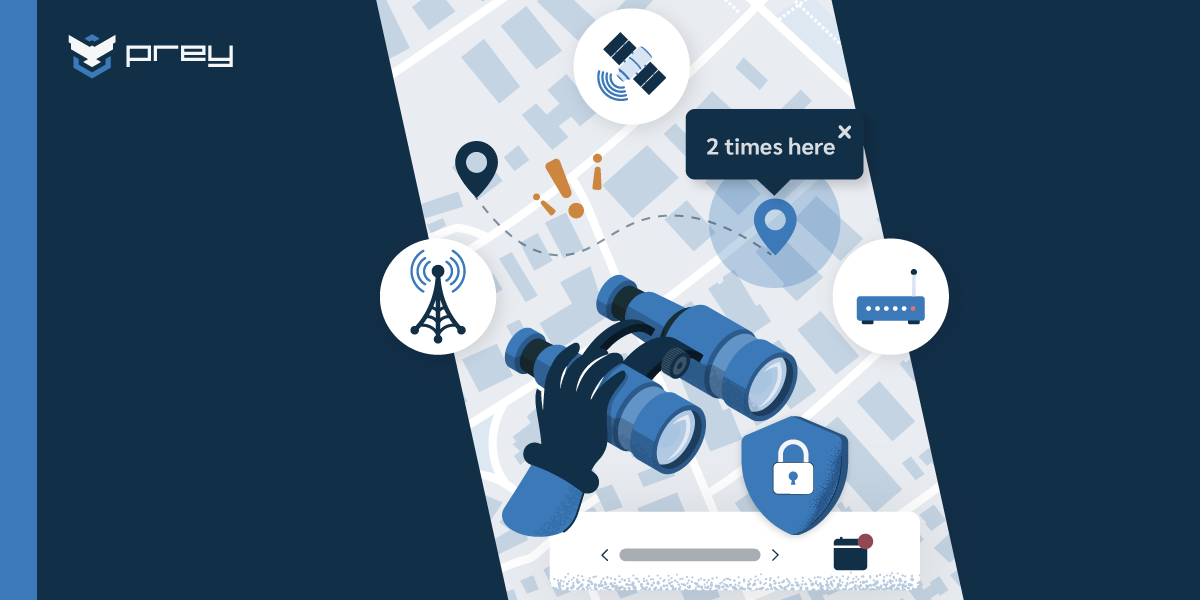
Discover how geofencing secures business devices with automated control zones. Enforce location-based policies, reduce risks, and support compliance.
Explore the secrets hiding in the dark web with this essential guide for IT leaders. Learn how to improve security and fight online dangers.
Best MDM Software Solutions: A Comprehensive guide for Small Business Owners. Navigate key features, pricing, and recommendations to find the perfect device management tool for your organization's unique needs and budget.
Introducing Prey Breach Monitoring! Find your stolen company credentials on the dark web before attackers can use them. Get proactive security now
Cyber Threats
Explore the secrets hiding in the dark web with this essential guide for IT leaders. Learn how to improve security and fight online dangers.
The increased autonomy that makes agentic AI so powerful also amplifies existing AI risks while introducing entirely new, unpredictable challenges that demand immediate security attention from organizations and security teams.
AI has already had a huge impact on cybersecurity for both defenders and attackers. But Agentic AI promises an even greater battlefield.

Discover what cyber threats are, where they come from, and how to prevent them. Learn about the most common attacks and explore prevention strategies.
Data Security

Understand symmetric vs asymmetric encryption with clear examples. See when AES or RSA fits best, how hybrid encryption works, and practical security tips.
Find out what does factory reset do, how it can help you solve common problems, and how to perform one. Read now!
Discover the most recent data breaches of 2025. Explore causes, impacts, and prevention strategies to protect sensitive data from cyber threats.
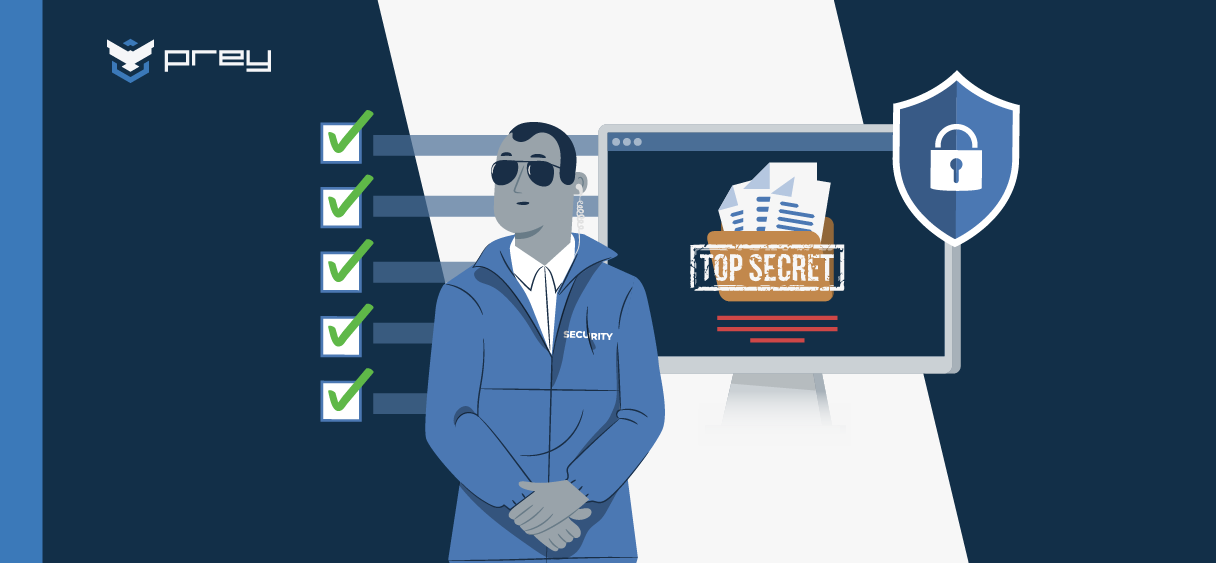
Learn how to classify enterprise data by sensitivity level to improve compliance, protect sensitive info, and reduce risk across your business.
Endpoint Management
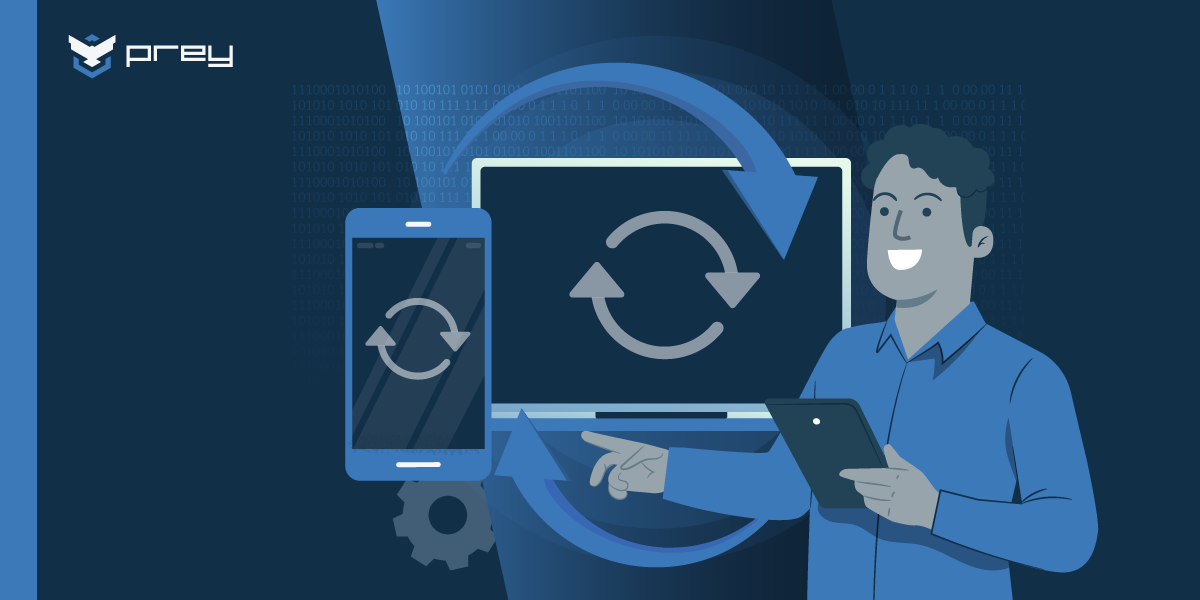
Learn what Device Lifecycle Management is, its 5 key stages, benefits, challenges, and best practices to improve ROI, security, and compliance in 2025.
Setting up new laptops for employees can be tricky and sometimes exhausting. We've built the ultimate guide to make it simple and easy for you.
Start the school year right with secure and efficient device distribution. Discover best practices for IT teams to track, protect, and manage every laptop or tablet from day one.
Best MDM Software Solutions: A Comprehensive guide for Small Business Owners. Navigate key features, pricing, and recommendations to find the perfect device management tool for your organization's unique needs and budget.
Discover Our E-Books Collection
Explore our diverse range of e-books on various topics.
Ready to give Prey
a go?
Join Prey and safeguard your devices with a cybersecurity system in place. Get peace of mind now.