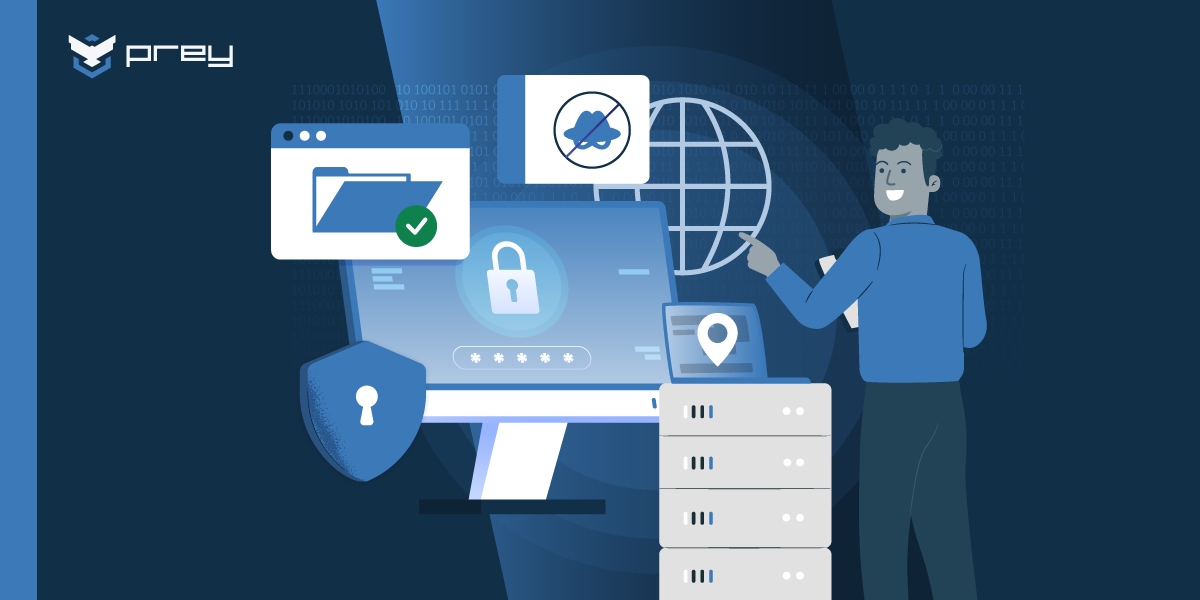In today's educational landscape, technology is revolutionizing K-12 learning environments. Traditional chalk-and-talk teaching methods are making way for interactive, technology-driven learning experiences. A recent survey indicates that 71% of students regularly use laptops in their classrooms, a testament to the rising trend of digital education.
One crucial aspect of this transformation is the implementation of 1:1 technology programs, where each student is provided with their own device to facilitate personalized learning. These programs offer a more tailored educational approach, enabling teachers to address individual student needs more effectively.
However, as the demand for technology increases, so too does the question: How can schools choose the best devices for their students to maximize learning, while also managing their technology budgets responsibly? It's a question that requires a careful understanding of the 1:1 device selection process and an exploration of the various device options available.
When embarking on a 1:1 technology initiative, schools need to consider several factors. Among them are the budget, the durability and lifespan of devices, compatibility with educational software, and the ability to engage students interactively. Moreover, the process doesn't end at device selection; managing a large inventory of devices effectively is equally important. In this context, solutions such as Prey's device tracking and control capabilities can be invaluable, helping schools keep track of their devices and ensure they are being used effectively and responsibly.
It's not just about equipping classrooms with high-tech devices, though. With a 1:1 technology program, teachers can create personalized learning experiences, adjust curricula to cater to individual student needs, and foster a learning environment where technology complements traditional teaching methods.
In the end, the key lies in understanding the range of available devices, their potential impact on learning, and how to manage them efficiently. By doing so, schools can harness the full potential of their 1:1 technology programs and create enriched, personalized learning experiences for their students.
Factors to consider in K-12 device selection
To make an informed decision when selecting K–12 devices, stakeholders need to understand the specifications of each device, how compatible they are with the applications and curriculum your teachers use, how they fit into your current technology infrastructure, and how well they will hold up in the classroom.
Device specifications for K–12 schools
Finding the right devices for your institution means examining the specifications of each type, seeing if they meet the requirements for the storage and processing power you need, and learning if they will function properly for the whole school day when students and teachers need them.
You can look at several factors to understand more about a device’s specifications:
- Processing power and speed: A device’s CPU runs its applications. If you run applications directly on your devices and not in the cloud, your processor must be powerful enough to do it. For instance, if you have learning software that runs lab experiments using complex math equations, you need enough processing power to run those operations without slowing the device down. An Intel Core i5 CPU is a good starting point to allow for seamless multitasking and quick application launch.
- Storage space: Your device's storage space determines how much data you can store on it. Your applications, documents, video files, and other information contribute to a device’s storage usage. Many devices start with at least 128 GB of space, which is suitable for most basic needs. If you need more space for larger files like multimedia and video production, you can upgrade your storage based on your production needs.
- Memory (RAM): Your device’s RAM is what controls the applications that are currently open on a device. It’s useful if you have devices that need to multitask—such as keeping multiple internet browser windows, applications, and documents open at the same time. At least 8 GB of RAM is helpful if you want to allow for multiple applications to be open without any device slowdown. An upgrade to 16 GB can boost a device’s speed if it's used more intensively.
- Display size and quality: The display size and quality of a device can greatly impact the learning experience. A small, low-quality display will make it harder to look at course materials—meaning a student will struggle to keep up in class. A balance between portability, screen size, and resolution will give you the perfect balance. A high-definition (HD) screen at 13 inches will offer portability without sacrificing quality. If you want to offer more screen space for students or teachers to work, you can upgrade to 15 inches.
- Battery life: A device's battery life will dictate how much usage it can get during the day. Usage also impacts battery life. For instance, resource-intensive lab programs and video will drain the battery faster. No matter what applications they’re using, students will likely use their devices throughout a full school day. Look for devices that last at least eight hours to reduce disruptions.
Device compatibility with K–12 curriculum
It isn’t enough to only consider the technical specifications of a device before introducing it to your school. The way it works with your current curriculum and learning applications will also play a role in how successful a device is in the classroom.
There are a few factors to consider in device selection, especially when determining if it will fit with your current environment:
- Current educational software and applications: The classroom devices you purchase should have compatibility with the current software you use. Each application has minimum requirements that your devices must meet before using the programs. Take Google Classroom, for instance. This software runs on the cloud, so a device with internet access is needed. With a program like Labster, schools will need a Windows or Mac device that has Chrome or Firefox, 4GB of ram, and a dual-core 2 GHz processor. An iPad or Chromebook will also work but they would need to be newer devices with the latest OS updates.
- Learning management systems (LMS): An LMS is a digital platform that manages all aspects of the learning processes—from delivering educational material to grading and feedback from teachers. Canvas is an example—it’s web-based, so regular desktop computers and laptops can use the system. But if you want to simplify access, you can also use portable tablets as take-home devices, so students and teachers can access Canvas at home using the mobile app.
- Interactive content: Students can now view digital textbooks, watch educational videos, and use virtual lab simulations to support classroom learning. The devices you purchase should have compatibility with these interactive resources, as well. Take digital textbooks—a device with a stylus or a touchscreen will allow students to annotate the digital text on their device and interact with the content.
Device durability
The devices in your classrooms will take a beating during use—especially with younger children who may not know how to handle them. Equipment that can withstand heavy usage will ensure you avoid damage that leads to constant equipment maintenance or replacements, which will in turn save money.
There are several factors you can look at to determine a device’s durability:
- Build quality: The device's materials can significantly impact how it responds to accidental damage. Good build quality means your devices won’t break when they get dropped. Look for casing that resists shocks that damage the device’s internal components, reinforced corners, hinges that won’t break with impact, and scratch-resistant screens to protect device displays. These extra factors may cost more upfront, but they will reduce repair costs and disruptions to the classroom in the future.
- Protection against accidental damage: You can look for certifications—like the MIL-STD-810G certification—that indicate that a device adheres to the standards of extreme durability.
- Spill-resistant and shock-resistant features: School devices should also stand up to the environment and other types of damage. Look for IP-rated spill-resistant material for protection against liquids or dust resistance to prevent dust buildup, which prevents the device from overheating.
Cost-effectiveness in K-12 device procurement
Once you’ve determined the memory, storage, and durability requirements needed in devices for your K–12 institution, it’s time to think about procuring the tech. There are a lot of options, but your school budget will help you narrow down the choices that fit into your resource allocation. When it comes to a technology budget, think about the initial cost and future expenses that go into keeping your devices operational.
Determine your budget and the total cost of ownership
To determine your initial budget for device procurement for your K–12 institution, create a budget that your school can afford and look for equipment that fits into this price range. Remember to check if the devices in your price range also meet your compatibility needs and device specifications for K–12 schools. If a device fits your price range and your specifications, put it on a list of possible options for procurement. If it doesn’t fit, you can discard that option from your choices.
You’ll also need to consider your total cost of ownership (TCO) to get a complete picture of your total expenses. In addition to the initial cost, there will be:
- maintenance costs for devices with less durability
- K–12 device management solutions and software fees
- learning software licensing fees and updates
- replacement costs for devices with shorter lifespans
Include these expenses in your future monthly technology budget, and calculate that cost over the expected lifetime of your devices. This information is especially important to consider if you’re comparing high and low-cost devices. A more expensive device may cost more initially, but it can provide better TCO because it will last longer and hold up to more use and abuse, which means lower maintenance costs.
Balance quality and cost
It isn’t necessary to purchase top-of-the-line products for your school to effectively use technology in the classroom. Many schools can greatly enhance the learning experience by sticking with cost-effective devices for K–12 institutions.
Try to balance the device specifications available with what you need to do in the classroom. For instance, if most of your tools are in the cloud—like online learning platforms or learning management systems—you don’t need much processing power. Teachers and students can still collaborate, submit assignments, and provide feedback and assessments with devices that offer basic RAM and processing power.
To ensure a 1:1 device ratio, you may not be able to afford brand-new devices, either. Many technology vendors have:
- Refurbished device programs: Vendors sell used hardware at a discount after they fix it up; Texas Trinity School District bought refurbished devices for their schools and saved 40% on their purchase by working with a trusted vendor.
- Bulk purchasing plans: If you know how many devices you need upfront, you can work with vendors to secure bulk pricing for educational use.
Recommended devices for K-12 classrooms
When it comes to computers and education, a few tried-and-true devices work well for K-12 schools. Each type is currently used in many school districts across the country. Look at the case studies below as well as the benefits of each device type to determine if it’s the right choice for your K–12 institution.
Chromebooks
Chromebooks are a popular choice for K-12 classrooms because of their affordability and durability.
Some key benefits of Chromebooks include:
- smaller size—making them easy to transport and take home if necessary
- affordability—they’re often less expensive than other options and will fit into the budget of many school districts
- Google Chrome OS—which primarily runs cloud applications; however, it doesn’t typically have the technical requirements needed for applications that need more powerful systems
- access to the Play Store—which allows for many lightweight applications to be added to each device
- easy access to Google’s educational suite—making it a great choice if your school already uses Google Classroom
- device management from a central administrator console—making managing permissions and data on Chromebook devices much easier for IT administrators
- offline mode if you lose your internet connection
- synced data and apps across devices for individual students
- long battery life—up to 12 hours
- secure storage of information in Google’s cloud
Use Chicago Public School’s case study as an example to see how they streamlined their IT operations when adding 300,000 Chromebooks. They used Google’s administrative console to connect their Chromebook inventory which allowed them to conduct their device management in one place. This meant they could quickly apply updates to the entire inventory, as well.
Chromebooks are simple, durable, and compatible with a lot of web applications, which makes these devices one of the best computers for middle-school students and elementary students. They may not have enough processing power or storage for high-school students though.
Tablets
A tablet is a lightweight device that allows schools to install apps. It can use several operating systems (Android, iOS, or Amazon Fire). These devices normally come without keyboards (unless you purchase an add-on) and use a touchscreen interface.
To download apps and customize a tablet, you’ll need to connect to the designated store for each device:
- Play Store for Android devices
- iOS Store for iOS devices
- Amazon Fire Store for Fire devices
These stores use compatible applications, so make sure the tablet you choose has compatibility with your other software choices.
The touchscreen interface also offers additional features not available with traditional laptops. Apple iPad tablets, for instance, have access to the Apple Pencil which allows students to draw and take notes. You would need to purchase a 2-in-1 device to do this otherwise.
Some other key benefits of tablets for K–12 use include:
- smaller size that makes them easily portable
- they work as a digital textbook reader
- accessories, like keyboards and styluses, can extend the functionality
- easy-to-install applications like learning games or e-readers
Tablets have seen great success when implemented in schools—as you can see in this case study of iPads in the classroom. Researchers found a group of 26 teachers and created an environment where students could use tablets to engage in learning. Students were able to use devices for everything from digital annotation to solving mathematical word problems, which increased learning outcomes.
Because of the processing limitations of tablets, they may not work as well for high-school students who need more power. But for younger students in elementary school, they are great. The touch screen makes them easy to navigate and increases engagement with learning material.
Laptops
Laptops are the most powerful option for K–12 use. They run full operating systems (like Windows or Mac iOS) and offer students a range of features and applications.
You can find cheaper laptops that only have a tablet's specifications or high-quality laptops with power similar to desktop workstations—but this will come at a higher price. However, increased power allows students to run more complex applications, such as:
- programming environments
- video and image editing software
- virtual lab simulations
- multiple apps and browser tabs at once
If you want a wide range of applications, Windows likely has everything you need at a more affordable cost than Apple products. Almost every application has a version for Windows with few exceptions. Apple iOS has a more limited selection and less flexibility than Windows, but it still offers many creative applications students might need for subjects like art, music, or science.
Purchasing laptops for your K–12 institution offers more benefits over the other options, like:
- access to more software
- more flexibility in usage
- easier multi-tasking with higher device specifications
- easier typing on a built-in keyboard
To see how effective laptops are in the classroom, look at the implementation of the laptop program in the Mooresville, NC School District. They didn’t see immediate results at the beginning when they were still learning the best ways to utilize their new tools. But in the following years, the school district saw better math scores with the help of interactive math programs the students were using.
These computers are so powerful that K–12 educators and students will be able to seamlessly use them in classrooms, no matter the applications or software they’re using. That’s why laptops are one of the best computers for high-school students. At that age, students should be able to comprehend how to work a laptop and put it to use without damaging it. Younger students may become overwhelmed with the options and struggle to make the most of a laptop—making tablets or Chromebooks a better choice for them.
2-in-1 devices
A 2-in-1 device is a hybrid laptop. It can function as a typical laptop—with a keyboard, mouse, or trackpad—and access a normal operating system. But students can also rotate the laptop screen and put it into tablet form.
The hybrid approach will give your teachers and students the best of both worlds. The key benefits of a 2-in-1 device are:
- access to the same software as a regular laptop
- the viewing experience of a tablet and touchscreen
- a stylus option to allow students to draw and write on their device
- the ability to provide a tablet and laptop to your students without investing in both
- assistive aid technology for students with learning disabilities
However, many 2-in-1 devices cost more than laptops (and come with lower device specifications). You may not get the best bang for your buck if you purchase these devices.
There have been many instances of schools successfully using 2-in-1 devices to improve the learning experience. Cary Academy in North Carolina first started its 2-in-1 program in 2005 and has kept improving it ever since. Students and teachers use the devices to consume and create content helpful for learning.
The 2-in-1 device is the most adaptable tech option and can handle any learning scenario—so it works best for middle and high-school students that use devices to submit assignments, type papers, and interact with learning applications. These devices also work well with students who have developmental needs. However, 2-in-1s may be too complex for younger students who don’t know how to handle a hybrid screen gently.
Conclusion
There are so many devices to choose from when looking for technology for your K–12 institution. Understanding which devices are the best choice for your schools means knowing which device specifications you need, how well different types of devices hold up to wear and tear, the total cost of owning a device, and the kinds of devices available to buy that meet your requirements and budget.
Considering these factors will help ensure that the devices you choose will meet your school’s needs. The right devices can enhance teaching and learning, empower students, and prepare them for the digital future. And as you put the devices into the classroom, you can evaluate how effective they are and switch strategies as you discover how to best integrate technology into your existing environment. Remember to solicit feedback from the teachers and students who are actually using the devices so you can iterate on your device procurement plan if needed.
Once you buy all these new devices and introduce them to your classroom, it may become harder to manage all of the techs in your institution. To support your IT teams, try a device management tool that can monitor devices from one convenient location. The best tracking software allows your teams to:
- keep track of your device inventory
- secure data on devices
- manage device security
- remotely wipe or suspend device access
Prey offers an all-in-one management solution for your school’s devices. You’ll have a single dashboard to manage all of your school’s laptops, tablets, and phones. Sign up for a free trial to explore how Prey can easily integrate into your current security setup and assist your IT teams with seamless device tracking and monitoring.